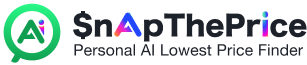How to use SnapThePrice?
Method 1
How to Snap the Lowest Price on E-commerce Platforms and Brand Websites
Welcome to the SnapThePrice tutorial! In this guide, we’ll walk you step by step through how to use the SnapThePrice extension to quickly find the lowest price for any product. Whether you’re shopping on e-commerce platforms like Amazon, BestBuy, Walmart, or browsing brand websites like Nike or Apple, SnapThePrice helps you save both time and money. Let’s get started!
1
Install the SnapThePrice Extension
Before you can enjoy the power of SnapThePrice, you’ll need to install the extension in your browser. Here’s how:
1. Open your Chrome browser.
2. Go to the Chrome Web Store.
3. Search for “SnapThePrice” and click “Add to Chrome.”
4. Once installed, you’ll see the SnapThePrice green icon in your browser toolbar.
2
Browse E-commerce Platforms or Brand Websites
Next, open your favorite online shopping site or brand store. For example:
- Amazon: Books, electronics, home essentials, and more.
- BestBuy: TVs, smartphones, appliances, etc.
- Walmart: Everyday products at scale.
- Nike or Apple: The latest sneakers or tech devices.
or many other e-commerce platforms, simply go to the product detail page you’re interested in.
SnapThePrice supports many other e-commerce sites, so you can use it to compare prices from a wide range of online retailers.
3
Use SnapThePrice to Compare Prices
When you’re browsing a product page, using SnapThePrice is easy:
1. Click the green button: Next to the product price, you’ll see a green SnapThePrice button. Click it to launch the comparison feature.
2. Automatic scanning: SnapThePrice instantly searches across the web for the same product, scanning multiple platforms and brand websites in real time.
3. View the lowest offers: The results will appear in the extension’s panel on the right side of your screen, showing you the lowest available price along with other relevant offers.
What if the green button doesn’t appear?
Sometimes, on certain websites or product pages, the green SnapThePrice button might not show up. No worries—you can still run a price check easily:
1. Pin the extension: First, make sure SnapThePrice is pinned to your browser’s toolbar. Right-click the extension and select “Pin.” The icon will then always be visible in the top-right corner of your browser.
2. Click the SnapThePrice icon: If you don’t see the green button near the product price, simply click the SnapThePrice icon in your browser toolbar. The extension will start scanning the product immediately.
3. Check the results: The panel on the right will display the lowest price offers found online. You can then compare options and choose the best deal.
4
Compare and Choose
SnapThePrice lists results from lowest to highest, helping you quickly identify the best deal.
- Pick the lowest price: Click the offer you want, and SnapThePrice will redirect you straight to that store’s product page.
- Complete your purchase: Finalize checkout directly on the retailer’s website and enjoy your savings.
5
Enhance Your Shopping Experience
Beyond price comparison, SnapThePrice keeps you updated with real-time market prices whenever you shop. It saves you from manually checking multiple sites and ensures you always buy at the best available rate.
Conclusion
With these steps, you can easily use SnapThePrice across major e-commerce platforms and brand websites. Whether it’s Amazon, BestBuy, Walmart, Nike, or Apple, SnapThePrice helps you uncover the lowest price every time—making your shopping smarter and more affordable. Download and install SnapThePrice today, and start enjoying smarter shopping! 🚀
Method 2
How to Snap the Lowest Price Without the Plugin or on Mobile
If you don’t have the SnapThePrice extension installed or prefer to compare prices on your mobile device, you can still find the best deals using the SnapThePrice website. Here’s a step-by-step guide:
1
Copy the Product URL
When browsing a product on sites like:
- Amazon
- BestBuy
- Walmart
- Nike or Apple
or many other e-commerce platforms, simply go to the product detail page you’re interested in. Then, copy the URL from your browser’s address bar.
SnapThePrice supports many other e-commerce sites, so you can use it to compare prices from a wide range of online retailers.
2
Paste the URL on SnapThePrice.com
1. Open SnapThePrice.com on your browser or mobile device.
2. Paste the copied product URL into the search box on the homepage.
3. Click the “Search” button to start the comparison.
3
View the Lowest Price Offers
SnapThePrice will immediately begin scanning the web for the same product and display:
- The lowest available price across multiple e-commerce platforms and brand websites.
- Relevant offers, shipping details, and any available promotions.
4
Choose the Best Deal
From the list of offers, you can:
- Select the lowest price: Click the link to go directly to that product on the retailer’s website.
- Complete your purchase: Enjoy the savings while shopping at the best available price.
Summary
Even without the browser extension, SnapThePrice.com makes it simple to compare prices on any device. Just copy a product link, paste it on the website, and instantly find the lowest price. This is perfect for mobile users or for those who haven’t installed the extension yet.
Start using SnapThePrice.com today and make sure you never overpay for your favorite products!